Our clients are able to manage their servers from their client area interface: power off/on and reboot servers, reset IPMI and run (video) console redirection Java application (KVM - remote server management - hardware device allowing client to emulate their presence in front of the server display, with ability to use hardware emulated keyboard and mouse).
Our clients should visit quickpacket.com client area and select Services->My Services, then select a service from the list in the table and click on it. Service page would look similar to the following screenshot:Â 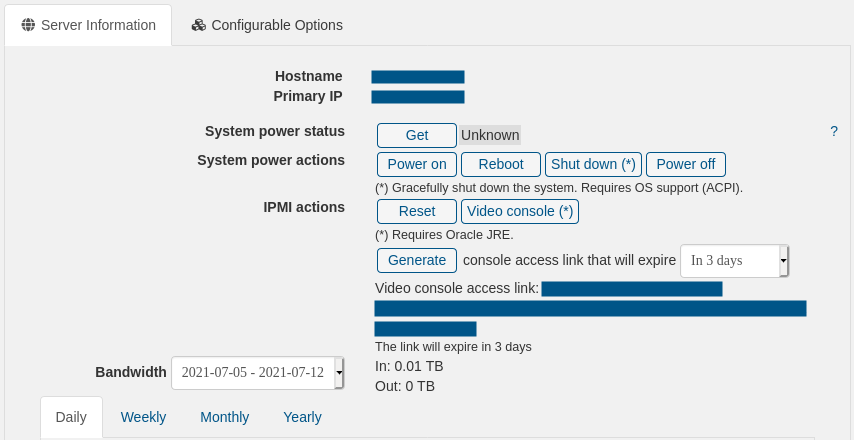
We can see 3 action groups on the picture:
- System power status. Click:
- "Get" to get server power status
- System power actions. Click:
- "Power on" to power the server on
- "Reboot" to reboot the server
- "Shut down (*)" to gracefully shut the server down, saving all filesystem, presenting confirmation dialogs for unsaved documents (Windows, you obviously need to be logged in the OS UI). This function requires OS ACPI support: most Linux and Windows OS'es have it enabled by default. But Windows Server OS usually needs to be configured to allow Power off with sessions active (via Group Policy)
- "Power off" to power off the server hard way, no data saved, may lead to filesystem corruption
- IPMI actions. Click:Â
- "Reset" to restart IPMI controller (does not affect OS)
- "Reset user", may be absent - depends on IPMI usage mode (this is configured by QuickPacket staff), to receive an email with new IPMI credentials
- "Video console" to run IPMI Console redirection (keyboard, mouse, monitor emulation)
- "Generate" to generate new Video console link, invalidating old access links, if any; this link shown one line below the generate button, visited in your browser will download *.jnlp file to your computer which should be run with Oracle JRE (we find JRE 8 working best, but any later version should work too). The link will expire after period specified in the dropdown box to the right of the button. You can save the link and visit it any time without visiting the client area should you need to run Console Redirection.
- "Mount Iso"
- This button will allow you to upload a ISO of your choice to our network, and mount it to your server without needing to use the Java Applet (Video Console)
- Clicking the button will open a JavaScript popup that will provide buttons labeled Mount, Upload, and Cancel
- To upload a ISO, Press Upload, then Make a label for the iso you're uploading, and then click Browse, and choose the iso of your choice
- To upload a ISO from remote server, which you don't trust enough to log in from to our client area, you can make a label, then press Generate link button. You will be presented with a pop-up with a link that you should access using web browser in a RDP (or similar) session from remote computer. The link allows to upload single file and is accessible for 3 days.
- To mount a ISO after uploading, Choose the iso of your choice, and press Mount. Once you see the Green bar, you can then proceed to Reboot/Power your server, and then press F11 or access the bios menu via DEL to boot the iso
- A ISO uploaded under your client account is shared across your entire account, so if you have multiple servers, you can mount the ISO to that server without needing to re-upload
- Uploaded ISO's are shared across each of our locations, and It'll allow you to be able to load the iso faster then via the Video Console.
- There are one or two links presented in the bottom of this group, depending on the access mode (configured by QuickPacket staff): Video console access link and IPMI firewall access link. The first one allows access from your IP (IP visiting the link) to IPMI, then downloads *.jnlp file to your computer to run Console Redirection. The second link allows firewall access only, Customer is supposed to access IPMI IP with their browser and do whatever they need there.
The Video console access link / IPMI firewall access link must be kept in secret at all times. Everyone who has the link can access your server.
The Video console function may be not working sometimes, we recommend to reset IPMI (IPMI Actions group -> Reset) and try to launch it again in 2 minutes. This a SuperMicro firmware nuisance.
 Dedicated Server
Dedicated Server Colocation
Colocation

